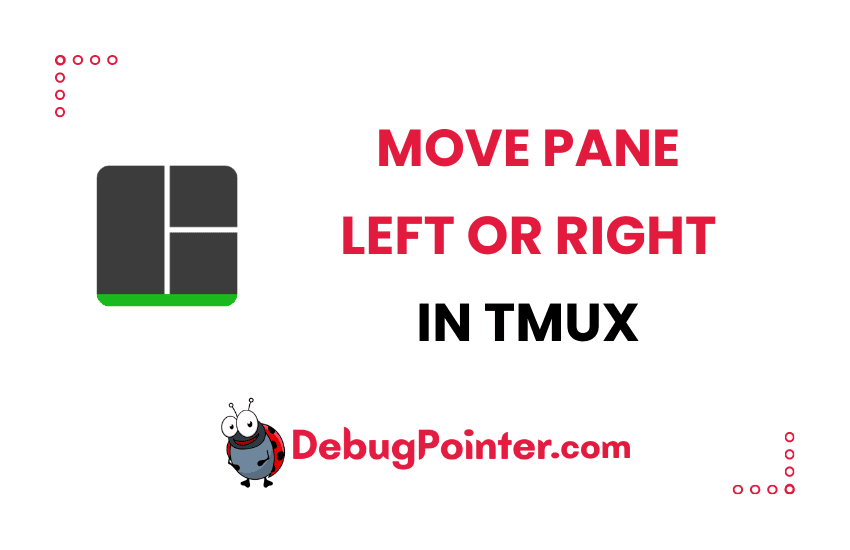Hello there, Tmux enthusiasts! Managing your workspace in Tmux can sometimes feel like a puzzle game, and shifting panes around is one of the key moves you need to master. In this blog post, I’m going to show you how to effortlessly move a pane to the left or right in Tmux, giving you greater control over your workspace. So, grab your keyboards, and let’s dive right in!
If you’re just dipping your toes into the Tmux waters, start with the Tmux basics. Already got that down? Great! Let’s dive right in.
Let’s say you have already created one or more tmux sessions, with several windows and panes. We will discuss how you can move a tmux pane to left or right easily.
Move Tmux panes to different positions
Let’s consider the case where you have created several panes in a window. Let’s say you are inside a tmux window ‘A’ i.e., your cursor is active in a pane in the window you wish to switch from.
Move the current pane to left in Tmux
You can use the following keyboard shortcut to move the current pane to left inside a tmux window-
Prefix {By default the prefix is Ctrl-B, so to move to left side window you can run the following command-
Ctrl-B + {Move the current pane to right in Tmux
You can use the following keyboard shortcut to move the current pane to right inside a tmux window-
Prefix + }By default the prefix is Ctrl-B, so to move to right side window you can run the following command-
Ctrl-B + }You can also switch pane, switch window or switch session in the process while you move your panes around the window.
I hope you found this article useful, glad that you found it easy to move current pane to left or right as per your requirement inside a tmux window in Tmux.
So there you have it! Moving panes to the left or right in Tmux is as easy as pie, once you know how to do it. Just remember the commands we discussed, and you’ll be able to swiftly organize your workspace to suit your needs. I hope this tutorial has been helpful for you, and remember, mastering Tmux is all about practice. So keep experimenting and until next time, happy coding!
You can also check out the complete tmux cheatsheet of keyboard shortcuts and mouse shortcuts.